Troubleshooting KORG nanoKontrol Connectivity in Windows 7
Here is how I fixed the problem where my KORG nanoKontrol showed up in the Device Manager and KORG Driver utility, but not in KONTROL Editor or any DAW software.
First, here is a screenshot depicting the symptom. You can see the KORG nanoKontrol shows up in the KORG Driver utility, but not in KONTROL Editor.
In the remainder of this article, I will tell you what I did between this time this was happening and the time the KORG KONTROL Editor began recognizing my nanoKontrol. You can try doing these things yourself to see whether they works for you.
1. In your Windows Device Manager (which you can access by typing devmgmt.msc under "Start" > "Run..."), uninstall the nanoKontrol (right click it, and select "Uninstall"). A screenshot depicting this step is shown below. Then, disconnect your nanoKontrol from your USB port.
2. Locate the KORG MIDI Driver Uninstall Utility. This was included in the KORG USB-MIDI Driver Tools Bundle you downloaded when installing the driver in the first place. On my PC (details at end of article), its location is here: C:\Program Files (x86)\KORG\KORG USB-MIDI Driver\UnInstDrv64.exe. The file (its icon) looks like this:
3. Double-click the icon to launch the utility. It shows a list of MIDI Devices installed on the system. Here is a screenshot of the utility (note: I took this screenshot later, at a time when my nanoKontrol was connected--since you completed Step 1 above, yours will not be connected at this time):
4. Find any entries that say "Corrupted." In my case, I found 2 entries that said "Corrupted." Also find any entries for your nanoKontrol. Mark the check box next to each of those entries (i.e. both the "Corrupted" and the "nanoKontrol" ones), then click "Next" to delete them.
After I did this I reconnected my nanoKontrol. Windows prompted me, asking for my permission for it to install the driver for this recently-connected device, and I said OK. Then, I launched the KONTROL Editor, and saw it finally detected my nanoKontrol as connected. Here is a screenshot of that:
If that did not solve the problem in your case, you may want to consider deleting more MIDI devices from the list (see step 4 above). I have seen references online about some versions of Windows only supporting some small number (i.e. 10) of MIDI devices.
Also, I have seen people caution others against connecting their nanoKontrol to different USB ports, claiming Windows will use up another one of those limited MIDI device resources for each unique USB port the nanoKontrol is ever connected to.
Appendix:
1. Details of my PC:
References:
First, here is a screenshot depicting the symptom. You can see the KORG nanoKontrol shows up in the KORG Driver utility, but not in KONTROL Editor.
In the remainder of this article, I will tell you what I did between this time this was happening and the time the KORG KONTROL Editor began recognizing my nanoKontrol. You can try doing these things yourself to see whether they works for you.
1. In your Windows Device Manager (which you can access by typing devmgmt.msc under "Start" > "Run..."), uninstall the nanoKontrol (right click it, and select "Uninstall"). A screenshot depicting this step is shown below. Then, disconnect your nanoKontrol from your USB port.
2. Locate the KORG MIDI Driver Uninstall Utility. This was included in the KORG USB-MIDI Driver Tools Bundle you downloaded when installing the driver in the first place. On my PC (details at end of article), its location is here: C:\Program Files (x86)\KORG\KORG USB-MIDI Driver\UnInstDrv64.exe. The file (its icon) looks like this:
3. Double-click the icon to launch the utility. It shows a list of MIDI Devices installed on the system. Here is a screenshot of the utility (note: I took this screenshot later, at a time when my nanoKontrol was connected--since you completed Step 1 above, yours will not be connected at this time):
4. Find any entries that say "Corrupted." In my case, I found 2 entries that said "Corrupted." Also find any entries for your nanoKontrol. Mark the check box next to each of those entries (i.e. both the "Corrupted" and the "nanoKontrol" ones), then click "Next" to delete them.
After I did this I reconnected my nanoKontrol. Windows prompted me, asking for my permission for it to install the driver for this recently-connected device, and I said OK. Then, I launched the KONTROL Editor, and saw it finally detected my nanoKontrol as connected. Here is a screenshot of that:
If that did not solve the problem in your case, you may want to consider deleting more MIDI devices from the list (see step 4 above). I have seen references online about some versions of Windows only supporting some small number (i.e. 10) of MIDI devices.
Also, I have seen people caution others against connecting their nanoKontrol to different USB ports, claiming Windows will use up another one of those limited MIDI device resources for each unique USB port the nanoKontrol is ever connected to.
Appendix:
1. Details of my PC:
- Operating System: Windows 7 64-bit Enterprise
- KORG nanoKontrol (original; not KORG nanoKontrol II)
- KORG USB-MIDI Driver: User Mode driver version 1.14.00.04; Kernel Mode driver 1.07.00.01
- KORG Kontrol Editor version 1.3.0
References:
- Forum thread about this issue, including the screenshot I based the one in this article off of: http://www.korgforums.com/forum/phpBB2/viewtopic.php?p=457563#457563
- Forum response from someone posing as a KORG representative (may be, may not be): http://www.korgforums.com/forum/phpBB2/viewtopic.php?p=535871#535871
- Harmony Central article: http://www.harmonycentral.com/articles/solving-the-windows-midi-port-problem
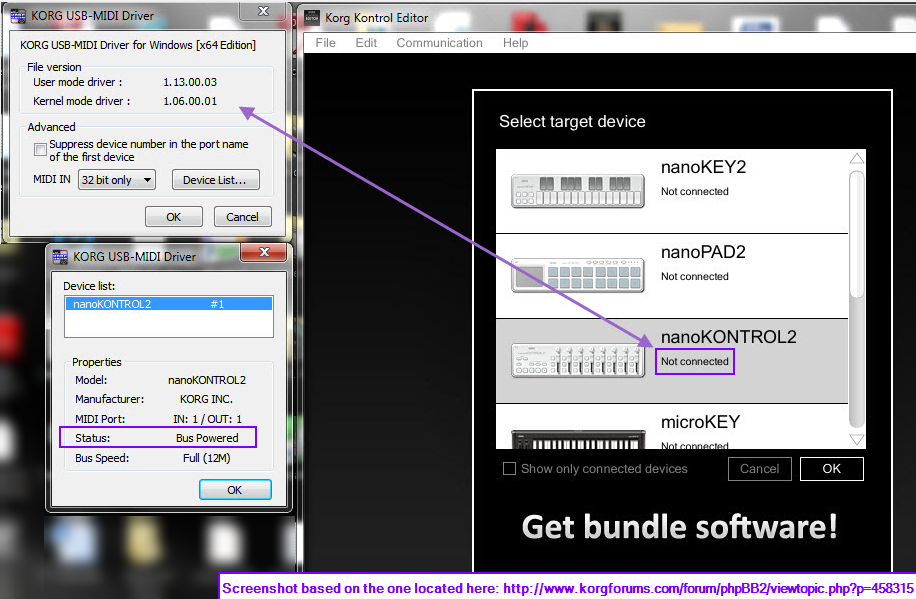





Hey, thank you for this post! Helped me get my nanokontrol running after a unhappy evening!
ReplyDelete