How to fix weird Ctrl+Shift+F11 display behavior in Windows 7
Did you accidentally cause your display(s) to barf when you pressed Ctrl+Shift+F11? I did just a few minutes ago. What an unpleasant surprise! AMD, if you're listening, wtf?
Here is how I fixed the situation on my computer.
CCC referred to the now-low-resolution display as "Desktop 1." When I changed the resolution of "Desktop 1" in Step 5, everything looked normal again.
Here is how I fixed the situation on my computer.
- Launch CCC (Catalyst Control Center). I did this by typing "CCC" in the "Search Programs and Files" box in the Start Menu, and clicking on the single result.
- In the menu on the left side of the CCC window, click "Desktop Management" to expand that section.
- Inside the "Desktop Management" section, click "Desktop Properties" to view that panel.
- Inside the "Desktop Properties" panel, select one of the "Desktops" (e.g. "Desktop 1"). For me, CCC refers to my monitors as "Desktop 1" (one of my monitors) and "Desktop 2" (the other one of my monitors).
- Still inside the "Desktop Properties" panel, locate the "Settings" control group. Inside that control group, locate the the "Desktop area" selection box. Inside that selection box, set the resolution to the resolution you want that monitor to use. If that doesn't cause everything to look normal, do the same thing for your other "Desktops" (i.e. monitors).
- At this point, IN MY CASE, everything looked normal again. That is, except for the beads of fury-sweat sliding down my forehead. AMD! *in Stephen Colbert's faux-angry voice*
CCC referred to the now-low-resolution display as "Desktop 1." When I changed the resolution of "Desktop 1" in Step 5, everything looked normal again.
 |
| The "Desktop Properties" panel of CCC. |
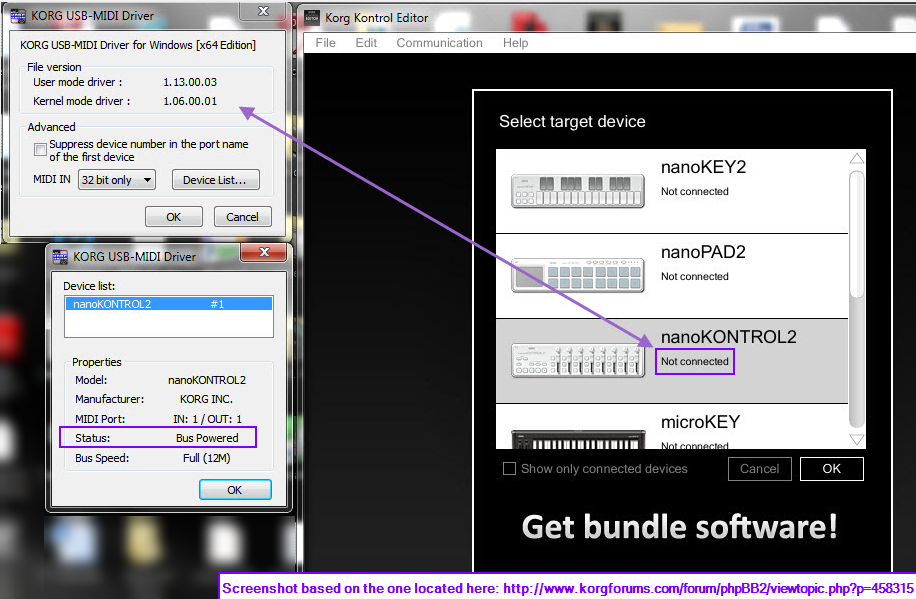
+1 I think I love you. My son just did this by accident in the middle of a CPU-intensive task he was involved with (video rendering in blender) and googling on another device found this page which saved his bacon!
ReplyDeletethis helped a lot thank you
ReplyDeleteThank, It's really helped
ReplyDeleteThank you for the lifesaver! I used the ctrl + shift + F11 (Show Second Monitor Preview)shortcut in Adobe Lightroom and my screen did the same thing!
ReplyDeleteJust thanks !!!
DeleteSave my hide. Thnaks a million !
ReplyDelete